How To Use Same Whatsapp Account On Different Phones
Many people are using WhatsApp as an instant messaging app and looking to access their same Whatsapp account on different phones. But don’t know how to link it with their laptops or other phones. On April 25, 2023, a companion mode was introduced that lets you connect your WhatsApp account on four devices these can either be your laptops, or mobiles depending on you.
This synchronization method has made accessing data on multiple devices easy. I’m using my WhatsApp account on multiple devices using a QR Scan Code and sharing this step-by-step guide with you.
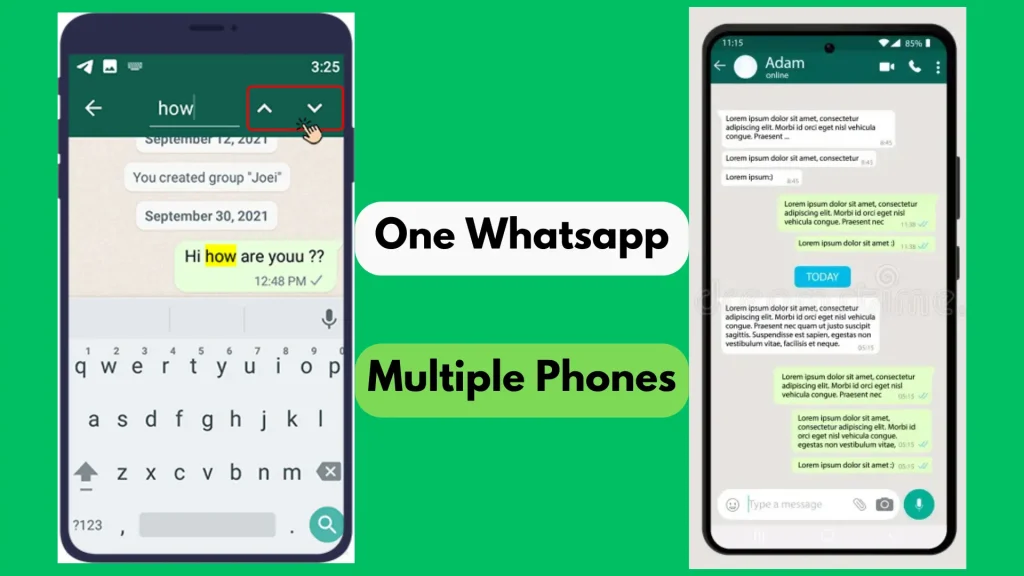
Requirements to Use the Same Whatsapp Account on Different Phones
Before moving towards the procedure first know about the device requirements to use the same WhatsApp account on different phones.
See Video and follow the guideline
Steps To Use the Same Whatsapp Account On Different Phones
I’m sharing a detailed guide to connecting your WhatsApp account on different phones. Just follow the given steps and access all your data across multiple devices. These steps are applicable on both for android and for iOS devices.
Step 1: Install WhatsApp on the Secondary Device
First, install WhatsApp on the secondary device select your preferred language click on agree, and continue to log in to your account.
Step 2: Link Whatsapp To Existing Account
Now, you fill in two options: first, enter the phone number and for the second option click on three dots and choose to link WhatsApp to your existing account.
Now, a QR Code will appear in front of you that performs the same function on both the web and phones. Use your primary device and scan this QR Code.
Step 3: Open Linked Account on Primary Devices
Open the settings or menu where you will find an option to link your device. Tap on it and it will take you to the next page where you will find a QR Code scanner.
Step 4: Scan the QR Code on the Secondary Device
Here is your QR Code scanner tap on it click “OK” and scan the code present on a secondary device. Your WhatsApp is successfully open on the secondary device. You have WhatsApp data access on two devices and if you lose connection on one device can access it on the other.
Step 5: Whatsapp Features on Secondary Device
You must be thinking about the features that you will get on a secondary device. Let me tell you, I’m enjoyingg same features of gb whatsapp pro download on my secondary device present on the primary one. Last seen, profile photos, status, about us are also visible on secondary device.
You can instatntly send or receive messages and can also share media files including videos, images or documents. Chats will remain end-to-end encrypted and it will be save from any hacking.
Step 6: Logout of WhatsApp on the Secondary Device
If you want to logout whatsapp on the secondary device then click on three dots where you will find an option to logout. Click on it and you will be logout from that device. Apply same procedure for other devices as well.
Conclusion
These are some easy steps to access WhatsApp on multiple devices and I love to enjoy this companion mode of gb whatsapp mix. Connect your WhatsApp up to 4 devices and get your chats, contacts, or groups across the same devices. Get plenty of features on your secondary devices and enhance your messaging experience. Get connected with your loved ones and share media files including videos or images.
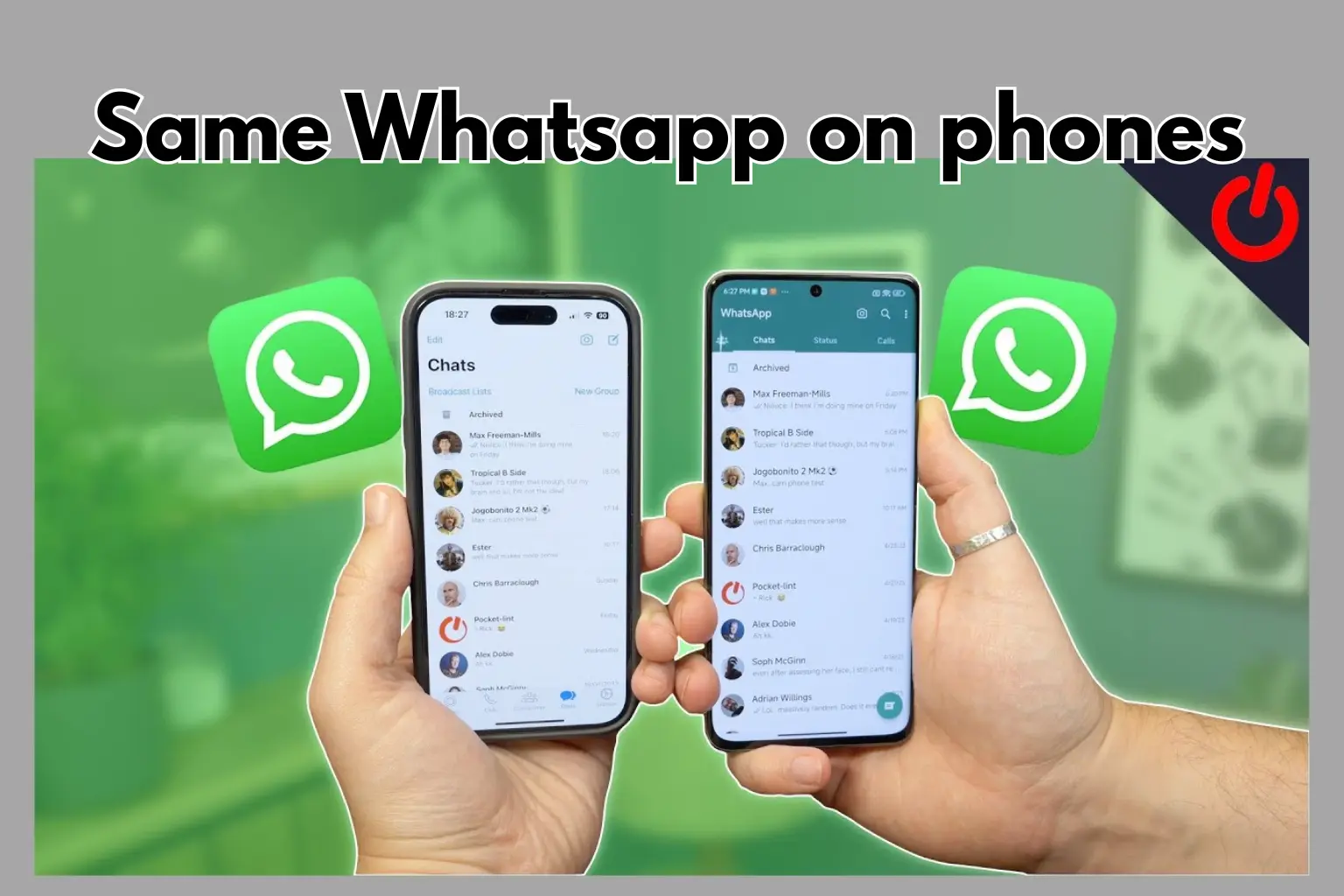

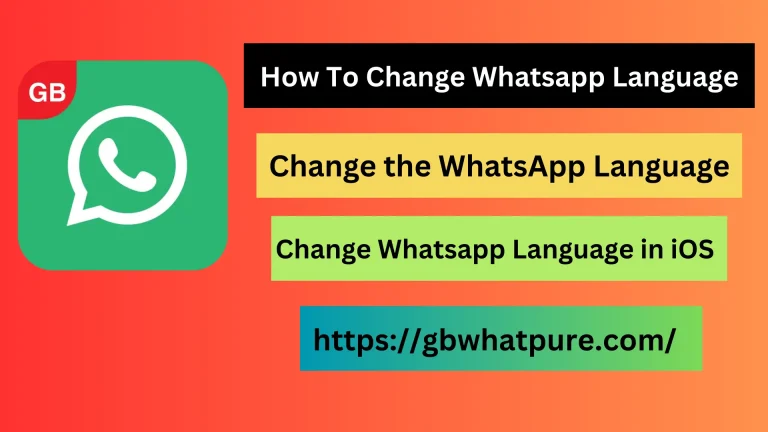
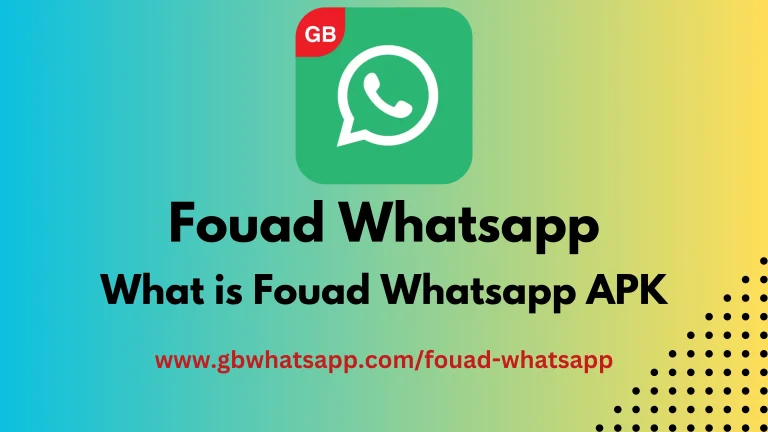
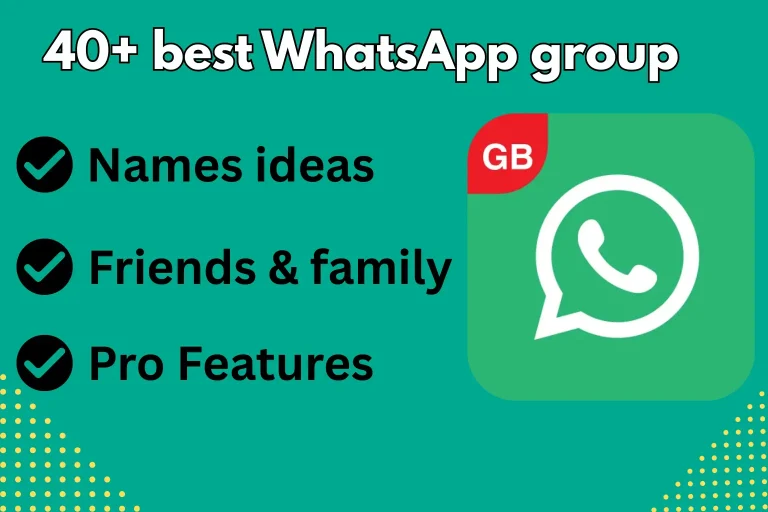
![FM WhatsApp APK Download v10.15 Latest Version [2025] 7 fm whatsapp apk](https://gbwhatpure.com/wp-content/uploads/2024/05/FM-Whatsapp-APK-768x432.webp)