How To Solve GB Whatsapp Can’t Find Backup? Catch Now!
GB WhatsApp has become a well-known messaging app and stands for the rest of the apps in the market due to its premium features. People are shifting from original Whatsapp to GB Whatsapp and for this backup is a must. However, users are facing difficulty in finding the backup and restore chats. First of all, let me tell you the reasons behind it.
While taking the backup, your internet connection may not be good or your backup file is incomplete and corrupted. You first need to troubleshoot these issues and then again take the backup and start using the app. I’m going to discuss these reasons in detail with troubleshooting problems then will tell step-by-step methods to take local backup and restore your chats.
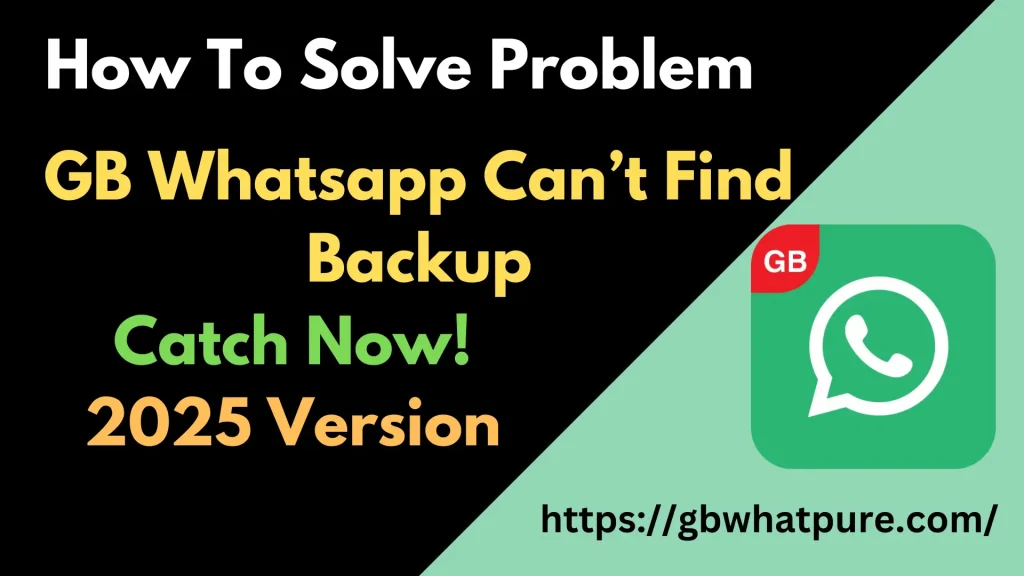
Why is GB Whatsapp Unable To Restore the Backup?
We know GB Whatsapp is not an official app so it does not have an official way to restore backup. You can face several errors while taking backup but at the backend, there could be some potential reasons behind these errors. Let’s have a look at them and make sure you are not making such mistakes.
1- Incomplete/Corrupted Backup File
The most powerful reason gb whatsapp mod apk can’t take backup is that the backup file that you have may be incomplete or corrupted. You just need to delete the old file and create a new one.
2- Compatibility Issues
There are lots of chances that the file that you have restored for backup is not compatible with the app to watch you want to shift the data. So, make sure both apps have the same versions.
3- Storage Issues
Another reason is the lack of storage so make sure before taking a backup you have enough storage on your device.
4- Incorrect Backup Location
The location where you have stored the backup file may be misplaced from the location where you are finding the file.
5- Lack Of Permissions
Allow GB Whatsapp all requirements because a lack of requirements may result in you being unable to find restored chats.
How To Restore Whatsapp Backup To GB Whatsapp?
It is effortless to restore WhatsApp backup and transfer to GB Whatsapp. Here are some simple steps that you need to follow:
Step 1: Take a local chat backup on Original WhatsApp and then uninstall the app to proceed further.
Step 2: Ensure you have launched the file manager application on your phone.
Step 3: Check Whatsapp files in internal storage.
Step 4: Rename this folder with the name of GB Whatsapp.
Step 5: Open the media file and then rename all folders of images and videos with the name of GB Whatsapp mix apk.
Step 6: Open the GB Whatsapp app enter the phone number and then the pop-up option to restore chats will open on the screen. Click on it and restore all your data.
Conclusion
I hope that this information will be enough to know the reasons that GB Whatsapp can’t find a backup. Troubleshoot the above problems and I suggest reinstalling the app and then repeating the procedure. You will be successful this time. While performing all the steps keep in mind that you are not using an official gb whatsapp pro download.
But I assure you that applying these methods will help you back up all your important chats, media, files, images, etc.
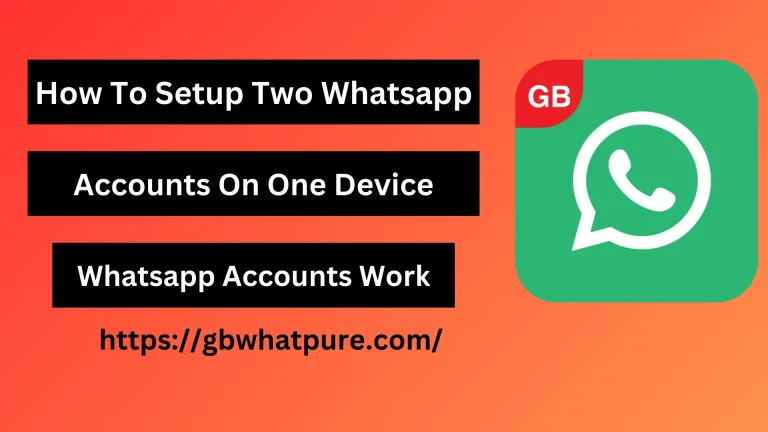

![Yo WhatsApp APK v10.10 Download Latest Version [2025] 4 yo whatsapp download](https://gbwhatpure.com/wp-content/uploads/2024/04/YO-What-webp-768x432.webp)
